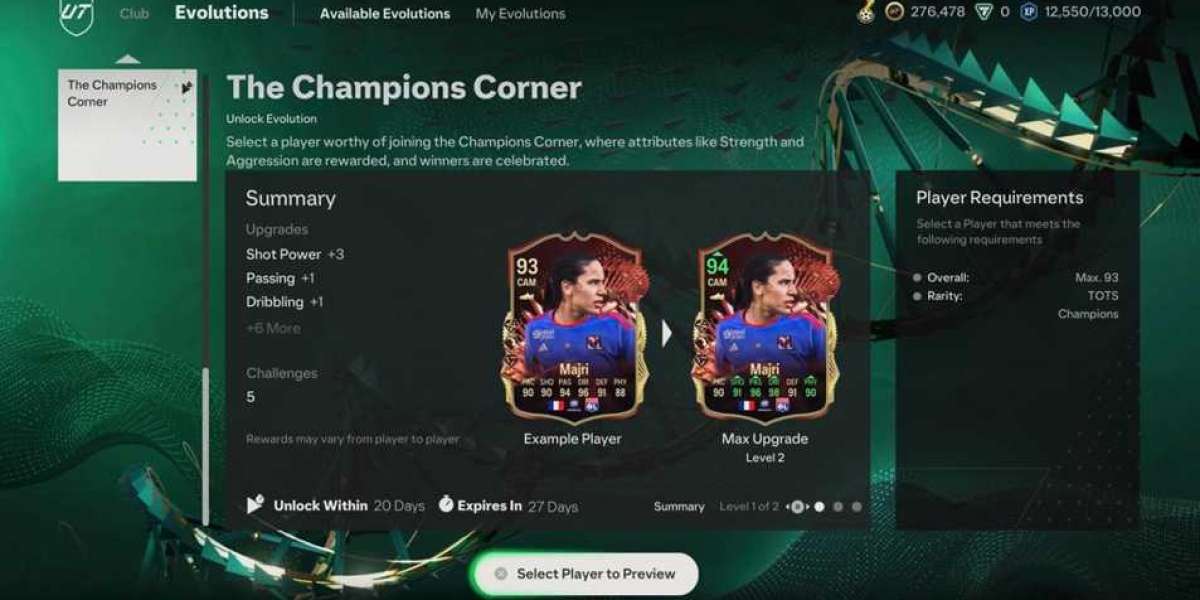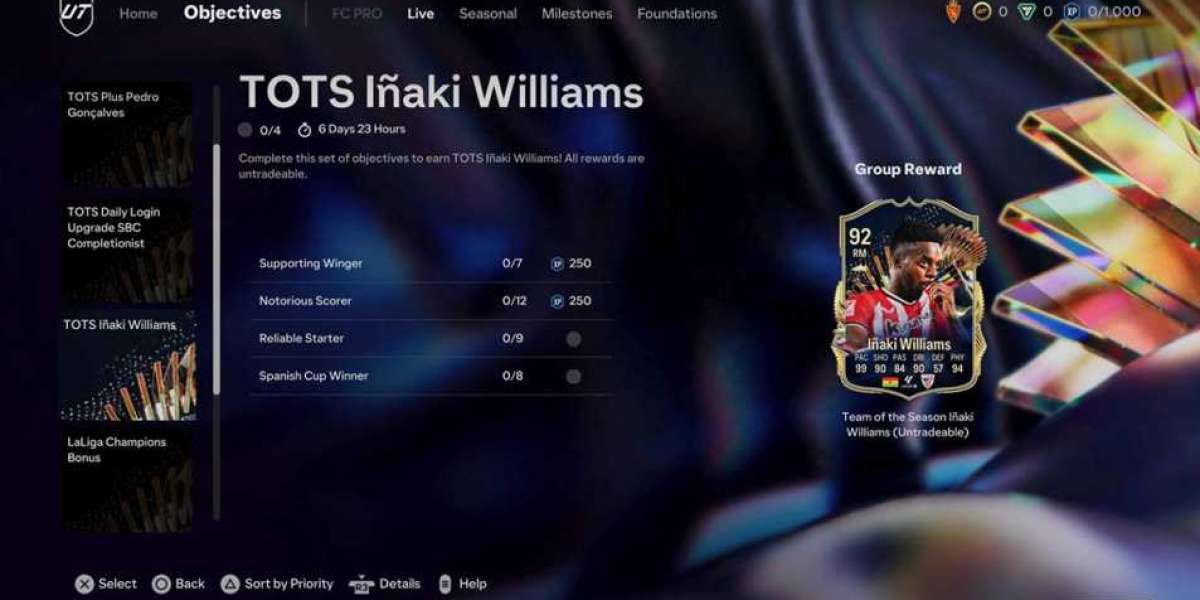Laptops have become an essential part of our daily lives, whether we use them for work, entertainment, or communication. However, just like any other electronic device, laptops are also prone to problems and malfunctions. Sometimes, the issues are minor and can be fixed easily, while other times they may require professional assistance. In this article, we will guide you through the steps of repairing your laptop, from identifying the problem to fixing it.
Identify the Problem
Before you start repair laptop, you need to identify the problem. Some of the most common laptop issues include:
Slow performance
Overheating
Battery problems
Cracked screen
Keyboard issues
Connectivity problems
Virus or malware infection
Once you have identified the problem, you can move on to the next step.
Back Up Your Data
Before you attempt to repair your laptop, it is essential to back up all your data. This is important because if your laptop needs to be reformatted or if the hard drive needs to be replaced, you will lose all your data. You can back up your data by using an external hard drive, cloud storage, or a USB flash drive.
Clean Your Laptop
Dust and debris can accumulate inside your laptop, which can cause overheating and other problems. Therefore, it is essential to clean your laptop regularly. You can use compressed air to blow out any dust and debris from the vents and fans. You can also use a soft cloth to wipe the screen and keyboard.
Check the Battery
If your laptop is not charging or the battery is draining quickly, it may be time to replace the battery. You can check the battery health by using the built-in battery diagnostic tool on your laptop. If the battery needs to be replaced, you can purchase a new one online or from a computer store and replace it yourself. Make sure to follow the manufacturer's instructions carefully.
Check the Hardware
If your laptop is not functioning properly, it may be due to a hardware issue. Some common hardware problems include a faulty hard drive, RAM issue, or a damaged motherboard. If you are not comfortable diagnosing and fixing hardware issues, it is best to take your laptop to a professional repair service.
Check the Software
If your laptop is slow or not functioning properly, it may be due to a software issue. You can start by running a virus scan to check for any malware or viruses. You can also uninstall any unnecessary programs and clean up your hard drive. If the problem persists, you may need to reinstall the operating system. Make sure to back up your data before reinstalling the operating system.
Fix the Screen
If your laptop screen is cracked or damaged, it will need to be replaced. You can purchase a new screen online or from a computer store and replace it yourself. Make sure to follow the manufacturer's instructions carefully.
Fix the Keyboard
If your laptop keyboard is not functioning properly, it may be due to a hardware issue such as a damaged keyboard or a loose connection. You can try cleaning the keyboard or checking the connection. If the problem persists, you may need to replace the keyboard.
Fix Connectivity Problems
If your laptop is having connectivity issues, it may be due to a problem with the Wi-Fi or Ethernet card. You can try resetting your router or modem. If the problem persists, you may need to replace the Wi-Fi or Ethernet card.
Reassemble Your Laptop
Once you have fixed the problem, you can reassemble your laptop. Make sure to follow the manufacturer's instructions carefully and double-check that all the components are properly connected.
In conclusion, repairing a laptop can be a daunting task, but with the right tools and guidance, it is possible to fix most common issues. Remember to back up your data, clean your laptop regularly, and seek professional help for any hardware issues that you are not comfortable fixing yourself. By following these steps, you can save money and extend the life of your laptop.