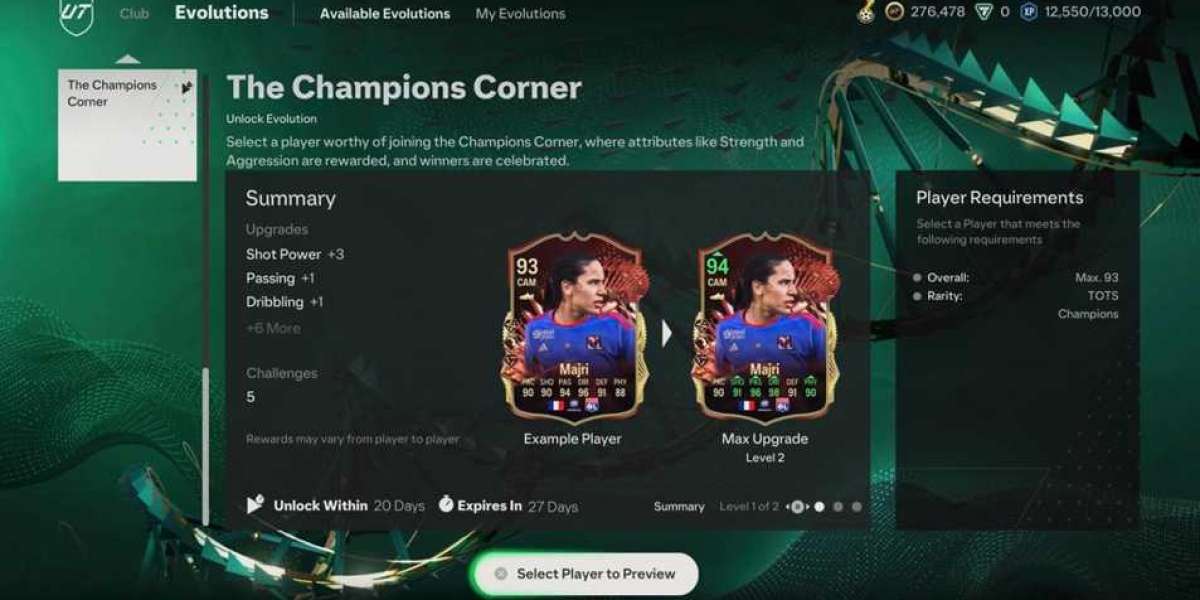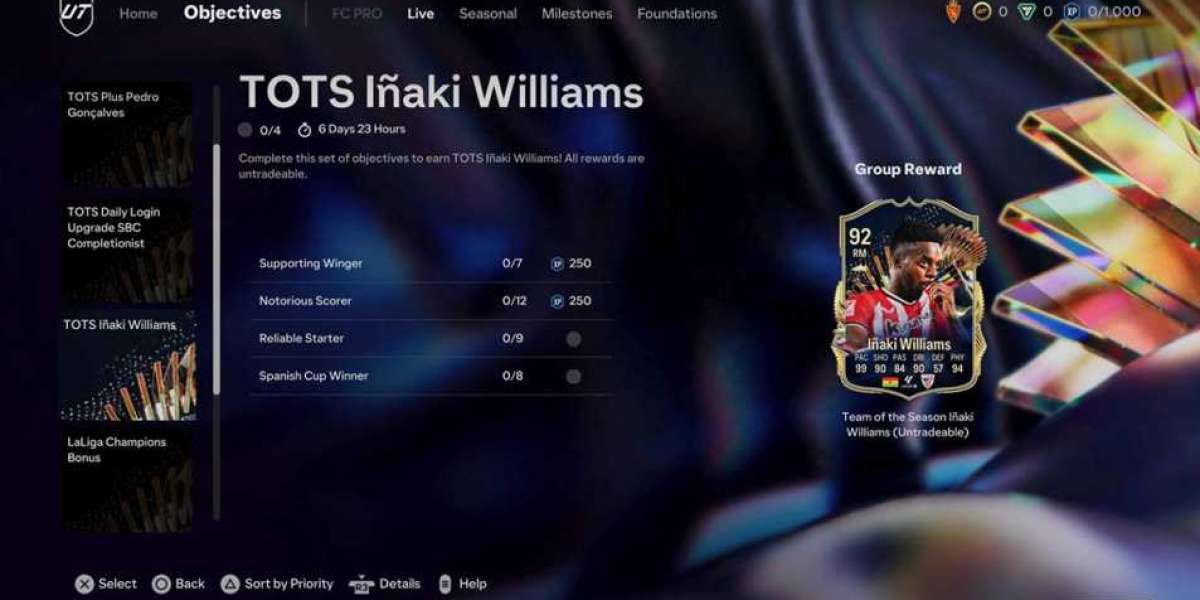HP Battery Replacement: Everything You Need to Know
HP is one of the most popular computer brands in the world, known for its high-quality products and excellent customer support. However, like all electronic devices, HP laptops can encounter problems over time, including issues with the battery. In this article, we will explore everything you need to know about HP battery replacement, including common battery problems, how to replace an HP battery, and tips for extending the life of your HP battery.
HP laptop batteries can encounter a variety of problems over time, including:
Short battery life - One of the most common problems with HP laptop batteries is a short battery life. This can be caused by several factors, including a high number of background processes, excessive screen brightness, and outdated software.
Failure to charge - Another common problem with HP laptop batteries is a failure to charge. This can be caused by a variety of factors, including a damaged charging port, a faulty adapter, or a damaged battery.
Overheating - Overheating can cause serious damage to HP laptop batteries, resulting in a shorter lifespan. Overheating can be caused by a blocked air vent, a malfunctioning fan, or a buildup of dust and debris.
Replacing an HP Battery
If you need to replace your HP laptop battery, follow these steps:
Determine the model number of your HP laptop - Before purchasing a new battery, you will need to determine the model number of your HP laptop. This can usually be found on the bottom of the laptop or in the battery compartment.
Purchase a new battery - Once you have determined the model number of your HP laptop, you can purchase a new battery from the HP website or from a third-party retailer. Make sure to purchase a battery that is compatible with your specific laptop model.
Turn off your laptop and unplug it - Before replacing your HP battery, make sure to turn off your laptop and unplug it from any power sources.
Remove the old battery - To remove the old battery, locate the battery release latch on the bottom of your laptop and slide it to the unlocked position. Gently lift the battery out of the laptop and set it aside.
Insert the new battery - Insert the new battery into the battery compartment, making sure that it is securely in place. Slide the battery release latch to the locked position.
Turn on your laptop and charge the battery - Once you have inserted the new battery, turn on your laptop and plug it in to charge the battery. Follow the instructions provided with your new battery to ensure that it is properly charged.
Tips for Extending the Life of Your HP Battery
Reduce screen brightness - One of the easiest ways to extend the life of your HP battery is to reduce the screen brightness. Lowering the brightness can significantly reduce the amount of power your laptop uses.
Turn off background processes - Background processes can drain your HP battery quickly. Make sure to close any unnecessary programs and processes when not in use.
Use power-saving mode - Most laptops have a power-saving mode that can significantly extend the life of your battery. Make sure to enable power-saving mode when running on battery power.
Keep your laptop cool - Overheating can cause serious damage to your HP battery. Make sure to keep your laptop cool by using a laptop cooling pad or by cleaning your laptop's air vents and fan regularly.
Use the right charger - Using the wrong charger can damage your HP battery and reduce its lifespan. Make sure to use the charger that came with your laptop or a charger that is specifically designed for your laptop model.
Conclusion
HP battery replacement is a common issue that many HP laptop users encounter over time. By understanding common battery problems, how to replace an HP battery, and tips for extending the life of your HP battery, you can ensure that your laptop runs smoothly and efficiently for years to come. If you encounter any problems with your HP battery, make sure to seek professional assistance or consult the HP website for further guidance.