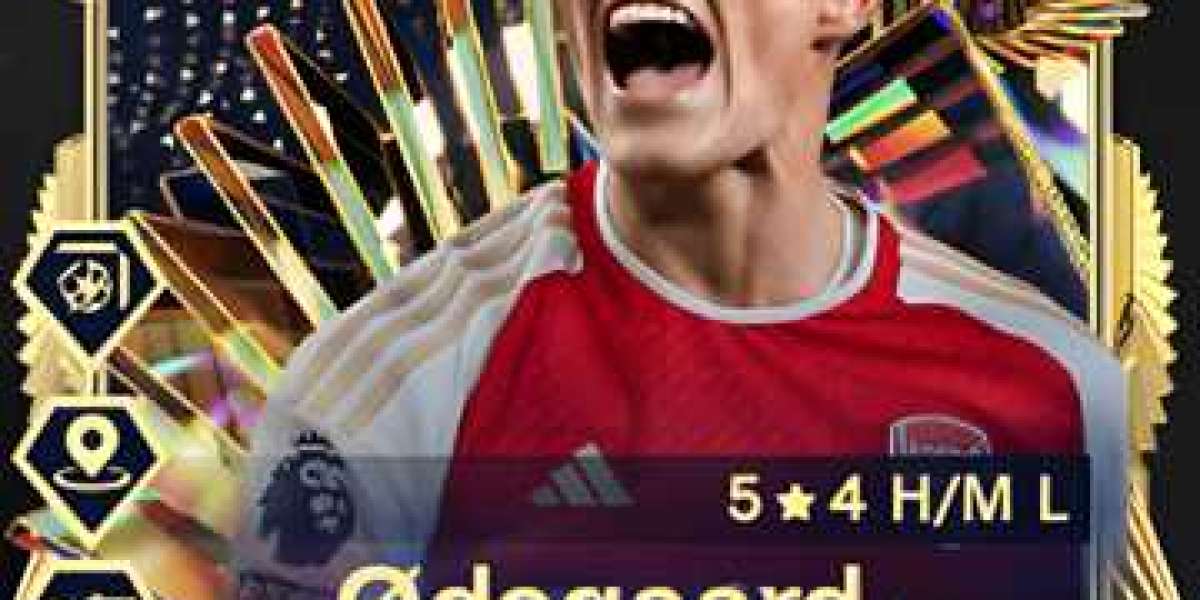One remarkable feature that enhances the user experience on an iPhone is screen mirroring. This technology allows users to project their iPhone's screen onto a larger display, such as a TV or computer monitor. In this article, we will explore the concept of iPhone screen mirroring, its benefits, and how to use it effectively.
Understanding iPhone Screen Mirroring: Screen mirroring, also known as screen casting or screen sharing, refers to the process of replicating the content of an iPhone's screen onto a different display device. This can be accomplished using various technologies such as AirPlay, HDMI, or third-party apps. The mirrored screen on the larger display functions as an exact replica of the iPhone's interface, allowing users to navigate, interact, and share content effortlessly.
Benefits of iPhone Screen Mirroring: a. Enhanced Presentations: Screen mirroring enables users to deliver powerful presentations by projecting their iPhone's screen onto a larger display. Whether it's showcasing slideshows, demonstrating apps, or delivering a keynote speech, the ability to mirror the screen provides a more immersive and engaging experience for both presenters and audiences.
b. Gaming and Entertainment: By mirroring the iPhone's screen onto a TV or computer monitor, gamers can enjoy a more immersive gaming experience with a larger display. Additionally, users can stream videos, movies, and TV shows from their iPhone to the big screen, transforming the entertainment experience into a cinematic delight.
c. Collaboration and Productivity: Screen mirroring facilitates collaboration in professional settings. Whether it's brainstorming sessions, team meetings, or reviewing documents, participants can view and interact with content simultaneously on a larger display, fostering better communication and productivity.
d. Education and Training: Teachers, trainers, and students can benefit from screen mirroring by sharing educational content, conducting virtual lessons, or demonstrating complex concepts on a larger screen. This technology enhances engagement, comprehension, and knowledge retention.
- How to Use iPhone Screen Mirroring: a. Using AirPlay: For seamless screen mirroring, Apple's AirPlay technology is a popular choice. Ensure that your iPhone and the target device (TV, computer, or Apple TV) are connected to the same Wi-Fi network. Access the Control Center on your iPhone by swiping down from the top right corner on newer models or up from the bottom on older models. Tap the AirPlay icon, select the desired device, and enable screen mirroring.
b. Using HDMI Adapter: Another option for screen mirroring is to connect your iPhone to a display device using an HDMI adapter. This method requires a compatible adapter that connects to your iPhone's Lightning port and has an HDMI output. Connect one end of the HDMI cable to the adapter and the other end to the display device. Set the display source to the HDMI input and your iPhone's screen will be mirrored.
c. Third-Party Apps: Several third-party apps are available on the App Store that provide screen mirroring capabilities. These apps may require additional setup and configuration, but they offer flexibility and compatibility with a wider range of devices.
Conclusion: iPhone screen mirroring evolutionizes the way we connect, share, and experience content. Whether it's for presentations, entertainment, collaboration, or education, the ability to seamlessly project your iPhone's screen onto a larger display enhances engagement, productivity, and enjoyment. With technologies like AirPlay, HDMI adapters, and third-party apps, users have a variety of options to explore and make the most of this innovative feature. Embrace iPhone screen mirroring and unlock a whole new level of connectivity and convenience.